Changelog
Follow up on the latest improvements and updates.
RSS
Google Single Sign-On (SSO) Integration | Enhanced Attendance by Group Report | Maintenance and Bug Fixes
🌟
Google Single Sign-On (SSO) Integration:
We’re excited to introduce a series of enhancements that make logging into Educate easier and more flexible with Google Single Sign-On (SSO). These updates are designed to streamline access, improve account management, and support educators already connected via Google Classroom.🔹
Sign in with Google
You’ll now see a
“Sign in with Google”
button on the Educate login screen.- Choose from already signed-in Google accounts or use another account.
- Designed in line with updated UX standards.

🔹
Link Your Google Account
After signing in with Google, you can link your account to your Educate login:
- If MFA (Multi-Factor Authentication) is enabled in Google account, you will be asked to authenticate.
- Enter your Educate credentials in the login screen.
- Once linked, future logins via Google SSO will bypass Educate credentials.
- Multiple Google accounts can link to one Educate login.
- Each Google account can only be linked to one Educate user.
🔹
Manage Google SSO via “My Account”
You can now manage your Google SSO connections directly from the
“My Account”
page: 
- View linked accounts in this section with options to Un-link.
- Unlinking is easy, click the Un-link icon next to a Google account.
- Add more accounts via Sign in with Googlebutton.

🔹
Google Classroom Users – Seamless Upgrade
For Teachers - If you’re already connected to Google Classroom:
- You’ll be prompted to extend that connection to Google SSO.
- Confirming will automatically link your Google account for SSO use.
- Your existing Google Classroom functionality remains unchanged.

🔹
For Families Using the Household Module
- All the above features are available to families via:- The login screen
- My Account > Change Passwordsection

🌟
Enhanced Attendance by Group Report:
We’ve made several improvements to the Attendance by Group Report to help schools better manage and export attendance data for programmes such as Before/After Care, sports, and clubs.
Improved Data Accuracy & Exportability
- Student ID and TADS Suite ID are now included, making it easier to reconcile records and support mass billing workflows via TADS.
- Attendance Date is clearly shown, helping track when students were present for specific programmes.
Better Reporting for Operational Needs
- Minutes attended are now included in Excel exports, supporting more precise reporting for staffing, compliance, and state submissions.
- Auto filter out students without attendance data keeps reports lean and focused.
Cleaner, Smarter Reports
- Enhanced logic prevents duplicate or repetitive entries, especially when filtering by date range.
- Reports now reflect only relevant student data, improving clarity and usability.
🌟
Maintenance and Bug Fixes:
- ✅ You can now remove students from WiseData sync if they were added by mistake or due to changes in program participation.
- 👨👩👧👦 Parents with multiple children can accurately view and print each child’s class schedule.

- 📅 The date format in the POS report titled "item count" now correctly displays as mm/dd/yyyy.

- 📢 Teachers can now edit the "link" and "image upload" tools in announcements.

- 💳 On the POS setup page, the "test" field within payment gateway is now editable by support—preventing sample data from appearing in live reports.
International Phone Number | NCES ID | Clever Integration Improvements
International Phone Number:
We are supporting to store/save international phone numbers with variable digit lengths based on the selected country in profile. This update improves global usability and ensures smoother onboarding for international users.
✅ What’s New
Country-Based Validation
- ✅ If USA is selected → enforce 10-digit format.
- 🌐 If any other country is selected → allow 3 to 20 digits.
NCES ID
You can now add the NCES ID for your school in Educate.
- A new optional field, “NCES ID”, is now available under Setup > School Contact Info.
- The field is visible and editable only to users with administrative privileges.
- The NCES ID field supports alphanumeric input up to 20 characters and does not allow special characters.
Integration Readiness: The NCES ID is prepared for
future
use in reports and integrations (e.g.TADS). Not part of the current release.Clever Integration Improvements:
We’ve proactively implemented several improvements and performed backend codebase clean-up to ensure a more efficient and streamlined integration. These updates are entirely behind-the-scenes.
Conduct Report Enhancement | Editor Update – Font Accessibility Improvements | Standardized Transaction Fees
1. Conduct Report Enhancement:
These updates make the Conduct feature more adaptable for schools using it for both disciplinary and positive reinforcement purposes, improving communication and inclusivity.
Key Enhancements
👨👩👧 Multi-Contact Notification
- Teachers and admins can now select multiple legal contacts when sending conduct emails.
- Supports families across multiple households with valid custody status.
- ✅ No impact on existing conduct records.
✉️ Updated Email Template
- Replaced punitive language with a neutral tone.
- New message: “This email is to inform you of a conduct record for \[Student Name\].”
- Makes the tone more neutral and suitable for varied use cases, including general conduct tracking.
2. Editor Update – Font Accessibility Improvements:
These changes enhance the readability, particularly for students with reading challenges, and empower teachers with more control over their communication formatting.
Key Changes
🔄
Default Font Update
- The system-wide default font for the editor has been changed from Times Roman to Arial.
- Arial is a sans-serif font known for better readability, especially for users with dyslexia.
- Default font size has been standardized to 16 px (= 12 pt), ensuring clarity without compromising accessibility.
🔓
Editor Feature Unblocking in Classroom
The following formatting options are now
enabled
in the Classroom > email
editor
for teachers - 🔤 Font selection
- 🅿️ Paragraph formatting
- 🔠 Font size adjustment
🖥️
UI Enhancements
- The editor now displays the active font, font size, and paragraph formatclearly in the toolbar.
- If a user customizes these settings, the UI reflects the selected values.
Note
: The pre-saved email or newsletter templates will not be affected by this. 3. Standardized Transaction Fees:
Supporting percentage-based fees that can be pass on to families for POS card transactions
🔒 Configuration Enhancements
- Schools can pass on fees to familiesfor POS card transactions.
- Percentage-based fees up to a maximum of 2.99% is configurable. Please contact support to configure this.
- Duplicate entries in Wise Choice Participant Report:This tagged report has been updated to eliminate duplicate entries. Now, each student will appear only once, ensuring clean and accurate data presentation.
- Terminology Update: "Check In/Out" Changed to "Arrival/Dismissal" in Attendance Pages.
Terminology Update Across UI:
- "Check In" → "Arrival"
- "Check Out" → "Dismissal"

Hover Text Added (Attendance Pages Only):
- Arrival: “The time a student enters the classroom. Used to mark punctuality and track attendance.”
- Dismissal: “The time a student leaves the classroom. Ensures accurate tracking of attendance duration and early departures.”

Impact: This update improves the clarity and flexibility of attendance tracking terminology, aligning better with diverse educational settings and enhancing user experience.
Check out the full feature here
Attendance Check-in and Check-out | WiseData 2025-26 Upgrade | Maintenance and Bug Fixes
Attendance Check-in and Check-out
We've enhanced Educate’s attendance tracking system by introducing 
check-in and check-out times
, enabling bulk actions
, ensuring data consistency
, and improving the user interface
for better usability. This update is available to both Teachers and Admins views. 
✅ Key Features Delivered
- Check-in and Check-out Times
- Fields were added to capture exact check-in and check-out times for students.
- This addressed a major user request for minute-level attendance tracking
- This data point is optional. Feel free to use it if it adds value for you—otherwise, you can continue tracking attendance without updating the timestamp
- Implemented on the following Attendance pages
- ⮞Classroom ⮞ Attendance page ⮞ Daily and Weekly view
- ⮞School ⮞ Instruction ⮞ Attendance page
- ⮞School ⮞Student ⮞Attendance By Grade
- ⮞Student profile ⮞ Attendance
- ⮞Bulk Action and History Modal of the above pages
- Bulk Action Capability
- A bulk update feature is added similar to attendance types, allowing administrators and teachers to set default times for all students and adjust them individually.
- UI fixes and validations were implemented to ensure accurate time saving across modules
- Data Consistency
- Attendance data syncs across all relevant system pages, ensuring unified records and reducing discrepancies
- Validations were added to ensure correct time entries and prevent data loss.
📊 Benefits to Highlight
- Accurate Tracking: Enables minute-level monitoring of student attendance - a requirement for many states for PreK - 12 schools. Track how many minutes students with IEPs or 504 Plans (often called “inclusion kids”) spend in general education classrooms.
- Administrative Efficiency: Bulk updates save time for staff.
- Data Consistency: Unified attendance records across modules.
- Detailed Reporting: Supports compliance and informed decision-making.Coming soon
WiseData 2025-26 Upgrade
We’ve upgraded several API endpoints to ensure compliance with
WISEData
requirements for the 2025–26 school year
. These updates include changes to data types, which have been successfully handled on the backend.Please note that these enhancements are
not visible in the user interface
. As a result, administrators syncing data with Wise may not notice any immediate differences.Additionally, we now support
credential sets that vary by school year
, in accordance with Wise’s specifications. - Collect your new credentials for the 2025-26 school year from WISEData
- To update it in Educate, admins will need to set the school year to 2025-26, then go to Setup tab, click on WISE in the Data section, update the credentials in the "Wise Settings" section and save it. Now you can continue sending data to WISE as usual.

For further details, refer to the official DPI guidance on the https://dpi.wi.gov/wisedata/help/mini-tutorials/edcred.
Maintenance and Bug Fixes
🔄
ActiveMQ Upgrade
: We’ve upgraded ActiveMQ, the communication bridge between multiple system components. This upgrade enhances overall functionality, improves performance, addresses security vulnerabilities, and ensures compatibility with modern technologies.📝 
Forms – Hard Error Fix
: Previously, a hard error occurred when a school/admin used the anonymous form link
and a response had already been submitted via that link. This issue has now been resolved. The system now handles such cases, allowing continued use of anonymous links without errors. 
💳 
Payment Issue on Safari
: An issue that prevented parents from making payments using the Safari browser
has been fixed. Users on Apple devices or Safari should now be able to complete payments without any problems. 
new
Educate
TADS
Ravenna Admit
Ravenna Enroll
VenturEd Solutions 2025 Summer Learning Series
VenturEd 2025 Summer Learning Series
Free Online Training | July–August 2025
VenturEd Solutions is offering a
free virtual learning series
for K–12 private and independent schools. These one-hour sessions are designed to help school leaders and administrators sharpen their skills in:- Admissions & Enrollment
- Financial Aid & Contracts
- Billing & CampusPay Forms
- Family Engagement & Communication
Each session includes:
- Real-use scenarios
- Quick tips
- Live Q&A
- Downloadable guides and checklists
Key Dates & Topics:
- July 8: Admissions & Enrollment Best Practices
- July 9: CampusPay Forms & Billing
- July 15–16: Ravenna Workflows & Reporting
- July 22: Financial Aid Review with SSS & TaxStatus
- July 31: Creating a Standout Parent Experience
- August 7: Educate SIS Essentials for New Admins
Who Can Attend?
Open to all current partner schools using Ravenna®, TADS®, SSS®, CampusPay®, and Educate® SIS.
-----------------------------------------------
Registration
- Sessions are free to attend.
- Visit the official page to register and view the full calendar:
- You can also visit the Official site
new
Educate
Release Notes: MN v9.9.0 June 25th, 2025
Household Module Improvements - Current Standard Grades | Bulk Action UI Improvements | Validation Messaging Improvements - Payments | Attendance Report Improvements | Maintenance and Bug Fixes
Household Module Improvements - Current Standard Grades
- Good news! Parents can now view current grades for Standards in the Household module, eliminating the need for a separate progress report for standard-based grading.

- Hovering over current grades opens a modal window showing a detailed breakdown of how the grades were derived, including assignments graded for specific standards.

- Help text has been added in headers and in the standard breakdown modal, on hover to enhance clarity.

- Schools/Admins can control the visibility of current grades for parents through the Standard Grading Calculation configuration under setup.

Bulk Action UI Improvements
The Bulk Action menu now opens upward, making it more convenient and timesaving for users to perform actions without needing to scroll down.
Specific actions available in the Bulk Action menu include assigning tasks, sending communications, and updating records.
These changes are applicable in the Classroom module for teachers, and in the Classroom, Results, and Communications modules for Admins.

Validation Messaging Improvements - Payments
Card validation messages have been improved for greater clarity. Parents will now see clear toaster notifications specifying "Credit or Debit cards" while making payments in the Household module.

Attendance Report Improvements
The Attendance Count for Section report now offers two options for generating reports:
- Summarized Report:Provides attendance counts without detailed breakdowns.
- Detailed Report:Offers granular data for deeper insights.
Help text has been added to clarify the differences between these report types for better usability.

Maintenance and Bug Fixes
- Student details in the modal window under Instruction > Course > Attendance > Daily tab are now accurately displayed.

- The image upload issue in the communications module is fixed. Admins can now click the image icon to add the image URL for upload.

- The issue of transcripts displaying students' future grade levels, when a new school year setup is in preparation, is resolved. Transcripts now correctly display the school year and grade level when generated.

new
Educate
Release Notes: MN v9.8.0 May 29th, 2025
Renaissance Learning SFTP Integrations | Improvements to Student Auto Numbering (IDs) | Result Module improvements | Bug Fixes
Renaissance Learning SFTP Integrations
We are excited to announce Renaissance Learning is available as a new SFTP partner in our integration list. This integration will enable you to send your class roster, staff details, and other relevant information directly from Educate to Renaissance.
Preparation for the Integration:
- Verify School Name: Ensure your school is correctly named in Educate. Navigate to the school module >> Setup tab >> Setup (on the left-hand side) >> General >> School Contact Info. If adjustments are needed, contact support for assistance.
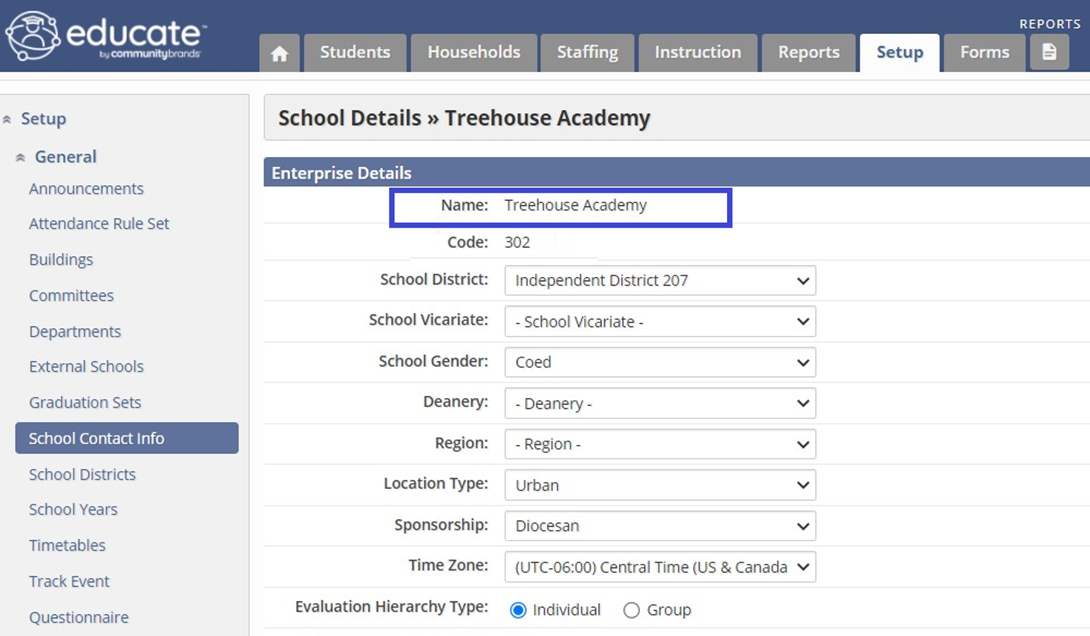
- Setup Requirements:
- Sync all students from TADS.
- Build sections and assign staff.
- Update staff email addresses in the school email field.
- Update student email addresses in the school email field (if using SSO).
- Enroll students in course sections.
- Access SFTP Integration Tool: Ensure you have access to the "SFTP Integration" tool in the School Module >> Setup tab >> Setup (on the left-hand side) >> Data >> SFTP Integration. If the menu is not visible, contact support to add it.
Integration Setup:
Under the "SFTP Integration" tool, select "Renaissance" as the partner.
Enter the credentials provided by the Renaissance Team. 

Adjust settings as needed and click “Save Settings.” 

Export Data for Renaissance:
Review files by downloading or sending them to Renaissance. 

Data will automatically sync twice daily: Once in the morning and once in the evening.
Improvements to Student Auto Numbering (IDs):
Customize student auto numbers or IDs to a specific digit in the Setup under Demographics. Enter the desired number/digit in the “next number” field. The next student added will have this number, incrementing thereafter. You will need admin or district admin permission to access this setting.
Ensure the next number is higher than the current number to maintain unique numbering. 

With this improvement, we have also resolved issue of toggling Auto Number = On/Off resulting in the default next number as 1000.
Result Module Improvements:
Generated Time Stamp:
Admins can now see the time stamp of when the report card was generated. Headers are updated to “Generated on” and “Generated By” to avoid confusion. This helps analyze if report cards need regeneration after changes to grades, comments, and attendance by your teachers. 
Classroom Module Time Stamp:
Teachers can now see the time stamp in the classroom module under the table header “Generated/Released On.” 
Accurate Asterisk Indicator:
We have made improvements to ensure the asterisk shows only if there are latest changes not captured in the generated report card, for a specific grading period. This includes changes to grades, comments, and attendance. 
Browser Compatibility for Date Picker:
Removed cache browser suggestions for dates used in the past, allowing direct access to the date picker. This is compatible with major browsers including Chrome, Edge, and Firefox. 
Bug Fixes:
School Track Calendar:
Fixed the issue of 2026 calendar days not being available when preparing for the next school year.new
Educate
Release Notes: HF v9.7.1 May 15th, 2025
We have made a hotfix focusing on report cards:
Bugfix
- Adding a comment for skills and deleting it resulted in a duplicate Comment Header in the report card, this is fixed.Maintenance
- In the report card template "Course Final Grades with Standards", the section attendance header is improved to align with the template's existing style set.A New View in the Finalize Grade page for teacher | Attendance report improvements | Report Card improvements | Admin user interface lift | Adding TADS Suite ID to another POS report | Maintenance and Bug Fixes
A New View in the Finalize Grade page for teacher
Teachers, we have good news for you!
If you follow standard based grading and struggling to finalize the grades one standard or one student at a time than we have a solution in the form of a "new view".

Highlight of this view:
- See all the standards and students in a single page.
- Review all of the scores of the class in this view
- No more multiple clicks to finalize the scores for a course section!
- Save time and improve efficiency when assessing a large set of standards and students.
- The view that you selected will be auto remembered as your preferred view. So, in the next login you will see the selected view by default. You have the flexibility to change the view as needed.
- Use the horizontal and vertical scroller to see the students and the standards list.
- It defaults to the current grading period, which is editable. The data for the past grading periods are read only.
- Select the Grading Method in the right most dropdownto load the scores of the specific grading period.
- You have Bulk Action and Finalize Selected options at the bottom of the page.
- We have retained the other functionalities and validations so that it's familiar to you and easy to use.

Additional pointers to better your experience:
- Hover on the score to show the name of the student for quick identification.
- When switching the grading period, a modal will appear as "This action will reload the page". This serves as reminder that the page will reload so you may want to finalize the current page, if changes were made, before the switch.
- Standard grade breakdown modal is available when you click on the score symbol of the current grading period. You can read more about this modal here

Attendance report improvements
Attendance Summary by Day
We have introduced the school year filter on this report so that you can run this report for either Daily or Section attendance method.
The rest of functionality is all still available to you.

Attendance Count for Section
We have introduced the "Course Section" filter on this report. This is helpful especially to run the section attendance report, it lets you to custom select the list of course sections to be part of the report. 

A sample of the actual report is as below. The second column is the list of course sections, while the bottom row is a total of each attendance types.

Report Card improvements
A popular report card template called "Course Final Grades with Standards" is improved to show section attendance as below. This is available on demand, please contact our client support team with any questions.

Admin user interface lift
We have applied minor cosmetic lift to the admin interface. A summary of the upgrade includes -
- Rounding the edges of the dashboard widgets to modernize and add visual appeal
Snapshot before the update 

Snapshot after the update 

- Padding the table headers to improve readability
Snapshot before the update 

Snapshot after the update 

- Removing text shadow for a clearer and easy to read affect
Snapshot before the update 

Snapshot after the update 

- Background color adjustments to enhance the visual contrast
Snapshot before the update 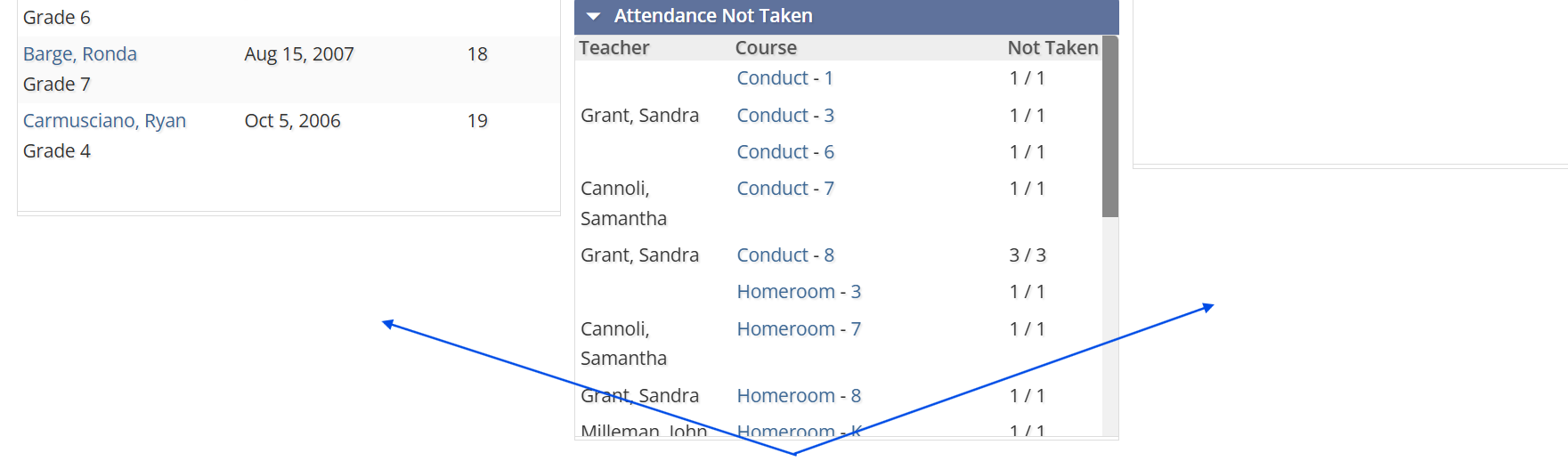
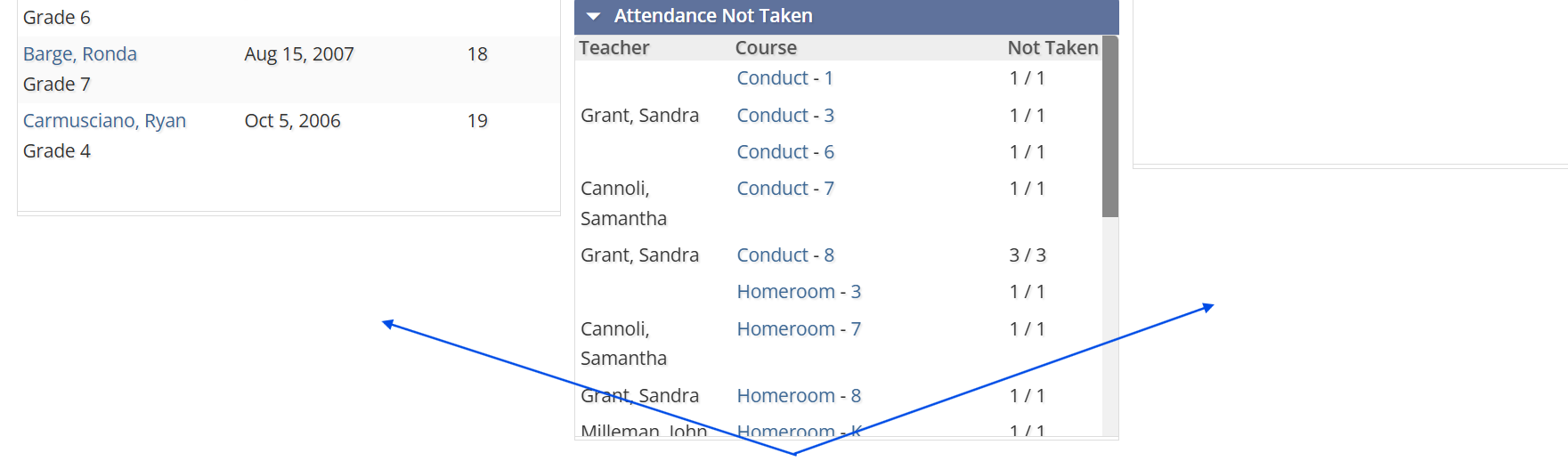
Snapshot after the update 

No functionality is impacted by this upgrade.
Adding TADS Suite ID to another POS report
We added TADS Suite ID to Student Account Details Report. This will make the reconciliation process for schools/admins convenient. You can efficiently compare data or import into TADS for billing with the help of this ID.
This tagged report is available under the POS module as well.

Maintenance and Bug Fixes
- Added a secure flag against HTTP cookie to diminish vulnerability
- Clean-up outdated jQuery libraries, this is part of our regular cleanup to upkeep the application.
Load More
→